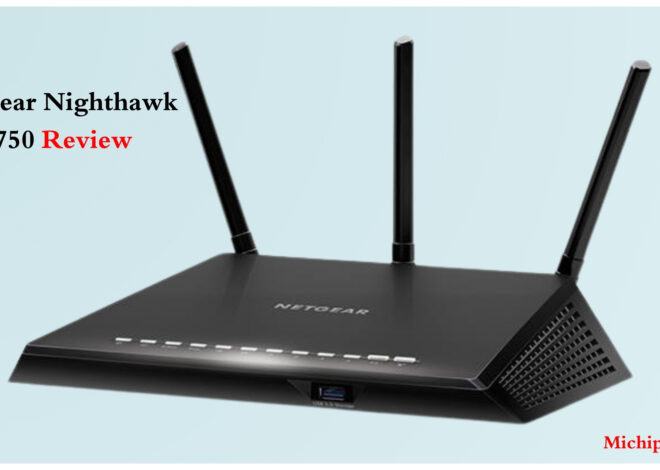Chromebook Buying Guide: What to Look for Before Buying One
Are you tired of slow, clunky laptops that cost a fortune? Craving a lightweight, affordable machine that boots up in seconds and keeps your data secure? If so, a Chromebook might be the perfect solution for you.
Chromebooks have become increasingly popular for their simplicity, affordability, and long battery life. But with so many options on the market, choosing the right Chromebook can feel overwhelming. That’s where this comprehensive guide comes in.
We’ll break down the basics of Chrome OS, explore the essential specs and features to consider, and share insider tips for finding the perfect Chromebook for your needs and budget. Whether you’re a student, a professional, or a casual user, this guide will equip you with the knowledge you need to make a confident purchase.
So, are you ready to ditch the traditional laptop and embrace the world of Chrome OS? Let’s dive in and discover the best Chromebooks of 2024!
What is a Chromebook? A Refreshingly Simple Approach to Computing
If you’re used to traditional laptops running Windows or macOS, a Chromebook might seem a bit… different. That’s because it operates on Chrome OS, a lightweight operating system designed by Google. Here’s the lowdown:
Chrome OS Explained:
Think of Chrome OS as a supercharged version of the Google Chrome browser. It’s designed to be fast, simple, and secure, with most of your work happening in the cloud. This means you’ll primarily use web apps like Google Docs, Sheets, and Slides, as well as other cloud-based tools.
Pros
- Affordability: Chromebooks are often significantly cheaper than Windows or Mac laptops.
- Security: Chrome OS has built-in antivirus and automatic updates, making it less vulnerable to malware.
- Simplicity: The interface is clean and easy to navigate, perfect for those who want a hassle-free experience.
- Long Battery Life: Chromebooks are known for their impressive battery life, often lasting 8-12 hours on a single charge.
- Fast Boot Times: Thanks to their lightweight operating system, Chromebooks typically boot up in seconds.pen_spark
Cons
- Internet Dependence: Chromebooks rely heavily on an internet connection for many tasks. While some apps work offline, you’ll need to be online to access the full functionality of Chrome OS.
- Limited Software: You won’t find the same vast library of software available for Windows or macOS. However, many popular apps have web-based or Android app versions that work on Chromebooks.
- Not for Power Users: If you need to run demanding software like video editing suites or high-end games, a Chromebook might not be powerful enough.pen_spark
Who Are Chromebooks Best For?
- Students: Chromebooks are perfect for schoolwork, with their affordability, long battery life, and easy access to educational tools like Google Classroom.
- Casual Users: If you mainly use your laptop for browsing the web, checking email, streaming videos, and light productivity tasks, a Chromebook is a great option.
- Budget-Minded Folks: Chromebooks offer excellent value for the price, making them an attractive choice for those who don’t want to spend a fortune on a laptop.
- Cloud Lovers: If you’re comfortable working in the cloud and using web-based apps, a Chromebook will feel right at home.
Chromebook Specs Deciphered: What to Look for in Your Chrome OS Laptop
Let’s face it, specs can be confusing. But fear not, we’ll break down the most important ones so you can choose a Chromebook that’s perfect for your needs.
Processor: The Brain of Your Chromebook
- Intel: Most common, offering a balance of performance and battery life (Celeron, Pentium, Core i3/i5).
- AMD: A good option for budget-minded shoppers who need decent performance (Ryzen 3/5).
- MediaTek: Typically found in the most affordable Chromebooks, prioritize battery life over power (Kompanio).
RAM: How Much Multitasking Muscle Do You Need?
- 4GB: Fine for basic browsing, email, and document editing.
- 8GB: Ideal for most users, allows for smoother multitasking with multiple tabs and apps.
- 16GB: Best for power users who run demanding apps or have many tabs open simultaneously.
Storage: Where Your Files Live
- eMMC: Slower but more affordable storage, common in budget Chromebooks.
- SSD: Faster and more responsive, but usually found in more expensive models.
- Cloud Storage: Chrome OS relies heavily on cloud storage (Google Drive), so consider your storage needs.
Screen Size and Resolution: Finding Your Sweet Spot
- 11.6 inches: Compact and portable, ideal for travel.
- 13.3 inches: A good balance of portability and screen real estate.
- 14 inches or larger: Offers a spacious display, but less portable.
- HD (1366×768): Decent for basic tasks, but can feel cramped on larger screens.
- Full HD (1920×1080): Sharper image quality, ideal for most users.
Battery Life: How Long Can You Go Unplugged?
- 8-10 hours: Standard for most Chromebooks.
- 12+ hours: Look for this if you need all-day battery life.
- Real-World Use: Remember, battery life can vary depending on usage.
Ports and Connectivity:
- USB-C: The most versatile port, used for charging, data transfer, and connecting to external displays.
- USB-A: Useful for connecting older accessories.
- Headphone Jack: Essential for audio.
- MicroSD Card Slot: Expand storage if needed.
Optional Features to Consider:
- Touchscreen: Useful for tablet mode and drawing.
- 2-in-1 Convertible: Transforms into a tablet for versatility.
- Backlit Keyboard: Essential for typing in low-light conditions.
- Fingerprint Reader: Adds an extra layer of security.
Chromebook Shopping Guide 2024: Navigate the Chrome OS Jungle Like a Pro
Now that you’re armed with knowledge about Chromebook specs, it’s time to embark on your shopping adventure. But don’t worry, this jungle isn’t as wild as it seems. Here are some insider tips to help you find your ideal Chrome OS laptop:
- Set Your Budget: Chromebooks come in a wide range of prices. Before you start browsing, decide how much you’re willing to spend. This will help you narrow down your options and avoid overspending.
- Know Your Needs: Are you a student who needs a Chromebook for schoolwork? A professional looking for a lightweight machine for on-the-go productivity? Or a casual user who primarily streams videos and browses the web? Identifying your primary use cases will help you prioritize the right specs and features.
- Read Reviews: Don’t rely solely on marketing materials. Check out in-depth reviews from reputable sources like [mention a few reputable tech review sites]. These reviews will give you an honest assessment of the Chromebook’s performance, battery life, and overall user experience.
- Check for Updates: Chrome OS devices receive regular updates from Google, including security patches and new features. Ensure the Chromebook you’re considering will receive updates for a reasonable amount of time (usually 5-8 years).
- Consider Future-Proofing: If you plan on keeping your Chromebook for a few years, consider opting for a model with newer features like Chromebook Plus. These devices offer enhanced performance and compatibility with Android apps.
- Don’t Forget About Accessories: A comfortable case, a wireless mouse, and a pair of headphones can significantly enhance your Chromebook experience.
- Shop Around: Compare prices from different retailers to ensure you’re getting the best deal. Keep an eye out for sales and discounts, especially during back-to-school season or holiday periods.
Key Takeaways:
- Setting a budget and knowing your needs are crucial steps in finding the right Chromebook.
- Reading reviews can provide valuable insights into a Chromebook’s real-world performance.
- Ensure the Chromebook will receive updates for a reasonable amount of time.
- Consider future-proofing by opting for a model with newer features like Chromebook Plus.
Best Chromebooks 2024: Our Top Picks for Every Need and Budget
Ready to find your perfect Chromebook match? We’ve handpicked a selection of the best Chromebooks for various needs and budgets, all based on rigorous testing and in-depth reviews.
1. Best Overall Chromebook: HP Chromebook x360 14c
This 2-in-1 convertible Chromebook offers an excellent blend of performance, versatility, and style. With a vibrant touchscreen display, a comfortable keyboard, and a sleek design, it’s a pleasure to use for work or play. The powerful Intel Core i3 processor and 8GB of RAM ensure smooth multitasking, while the long battery life keeps you going all day.
2. Best Budget Chromebook: Lenovo Chromebook Duet 3
If you’re on a tight budget, the Lenovo Chromebook Duet 3 is a fantastic option. It’s a 2-in-1 tablet with a detachable keyboard, making it incredibly portable and versatile. Despite its affordable price, it offers decent performance for everyday tasks and boasts a surprisingly good battery life.
3. Best Chromebook for Students: Acer Chromebook Spin 713
The Acer Chromebook Spin 713 is a student’s dream machine. Its durable build, long battery life, and comfortable keyboard make it perfect for tackling schoolwork. The 3:2 aspect ratio display is ideal for reading documents and browsing the web, while the powerful Intel Core i5 processor ensures smooth performance even with demanding tasks.
4. Best Chromebook for Work: Google Pixelbook Go
For professionals who need a premium Chromebook experience, the Google Pixelbook Go is a top contender. Its sleek, minimalist design, lightweight build, and comfortable keyboard make it a joy to use. The powerful Intel Core i5 or i7 processor and ample RAM ensure you can handle demanding workloads with ease.
5. Best Chromebook for Gaming (Cloud Gaming): Acer Chromebook 516 GE
While Chromebooks aren’t traditionally known for gaming, the Acer Chromebook 516 GE is a game-changer. With its powerful 12th-generation Intel Core processor and high refresh rate display, it’s optimized for cloud gaming services like GeForce Now and Xbox Cloud Gaming.
Chromebook Tips and Tricks: Master Chrome OS Like a Pro
Congratulations on your new Chromebook! Now, let’s dive into some tips and tricks to make the most of your Chrome OS experience.
Getting Started: Initial Setup
Setting up your Chromebook is a breeze. Simply power it on, connect to Wi-Fi, and sign in with your Google account. You’ll be greeted with a familiar interface, similar to the Chrome browser you likely already use.
Must-Have Apps:
- Google Workspace: Docs, Sheets, Slides, and Gmail are your go-to tools for productivity.
- Zoom/Google Meet: Essential for video calls and online meetings.
- Netflix/YouTube/Spotify: Stream your favorite shows, videos, and music.
- Camscanner: Easily scan documents and save them to your Google Drive.
- Polarr Photo Editor: Powerful yet easy-to-use photo editing app.
- Squid: Take notes and sketch with a digital pen.
- And So Many More!: Explore the Chrome Web Store for thousands of apps and extensions to personalize your Chromebook experience.
Offline Tips:
While Chrome OS thrives when connected to the internet, you can still get things done offline. Here’s how:
- Enable Offline Mode: In Google Drive settings, enable “Offline” for files you want to access without internet.
- Use Offline Apps: Many Chrome apps and extensions offer offline functionality, such as Google Docs and Gmail.
- Download Content: Download videos from Netflix or YouTube for offline viewing.
Troubleshooting Common Issues:
- Slow Performance: Close unused tabs, clear your browsing history, and restart your Chromebook.
- Battery Drain: Lower screen brightness, disable Bluetooth and Wi-Fi when not in use.
- Connectivity Problems: Restart your router, forget and reconnect to your Wi-Fi network.
Chromebook Buying Guide 2024: The Verdict – Is Chrome OS Right For You?
By now, you should have a solid understanding of what Chromebooks are, the key specs to consider, and how to navigate the buying process. But the ultimate question remains: is a Chromebook the right choice for you?
The Final Decision:
If you’re a student, casual user, budget-minded shopper, or someone who primarily works in the cloud, a Chromebook could be an excellent fit for you. However, if you need to run demanding software, prefer a vast library of apps, or require offline functionality, a traditional laptop might be a better choice.
Ultimately, the best way to decide is to assess your individual needs and priorities. Consider how you plan to use the device, your budget, and the features that are most important to you.